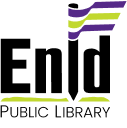Using Zoom for Library Programs

The Enid Public Library is pleased to offer virtual events using the Zoom video conferencing platform. We are taking steps to ensure your privacy and online safety while attending a library program via Zoom. Video and chat features for Zoom meetings are not recorded unless explicitly stated at the beginning of the event. Only the host can share their screen. Private chat is disabled. Book clubs and other library programs that will be offered via Zoom will issue an invitation to the event. In most instances, if using the Chrome browser, you will not need to download any software. You should be able to click the link in the invitation, wait for the webpage to load, and click to launch the meeting. You will be asked to enter your name and then click join. There is further information below about using Zoom. If you have any questions be sure to call the library at 580-234-6313.
Join a Zoom Meeting
With a Computer (video tutorial)
A computer is the best option for experiencing a Zoom meeting because of the larger screen size and additional features. The computer will need to be connected to the Internet, have an up-to-date web browser (e.g. Chrome, Firefox, Safari), webcam, and microphone.
Steps:
- Click the Zoom meeting link provided in your email invitation
- Click Download and Run Zoom (The first time you use Zoom it will download the application to your computer – but the process is so quick & easy you might not even notice it. After that, clicking the link will automatically open it for you.)
- Click Join with Computer Audio
- You may have to wait briefly in a virtual waiting area if you arrive before the meeting begins
With a Mobile Device (Apple tutorial, Android tutorial)
Android or Apple devices use the Zoom App called ZOOM Cloud Meetings. Download the free app from the Google Play Store or the Apple App Store. App will require access to your camera and microphone.
Steps:
- Open App and click “Join a Meeting”
- Enter Meeting ID number and password (e.g. Meeting ID: 953 756 814)
- Click Join
- You may have to wait briefly in a virtual waiting area if you arrive before the meeting begins
With a Phone (Phone tutorial)
If you don’t have access to the internet, a computer or smart mobile device, you can dial into a Zoom meeting using your phone – but we don’t recommend it because you may not be able to participate in the visual parts of the meeting.
Call one of these numbers and enter the meeting’s ID number (e.g. Meeting ID: 953 756 814)
+1 669 900 6833
+1 346 248 7799
Basic Tips
Zoom offers many resources on video tutorials and helpful video trainings. Below are a few recommendations to consider.
- Make sure your Zoom software is always updated to the latest version.
- Come to the Zoom meeting a few minutes early to give yourself plenty of time to test your microphone and camera.
- Have lighting in front of you, so people can see your smiling face!
Privacy and Security
Zoom has been in the spotlight recently with news stories covering many privacy concerns. Zoom’s frequent software updates have solved the identified problems. This is why it is recommended that you always keep the Zoom software up-to-date.
If you have further questions about Zoom privacy policy and safety concerns you can visit the Zoom website for further reading: https://zoom.us/docs/en-us/privacy-and-security.html