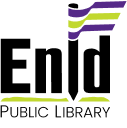Downloading Books with Kindle
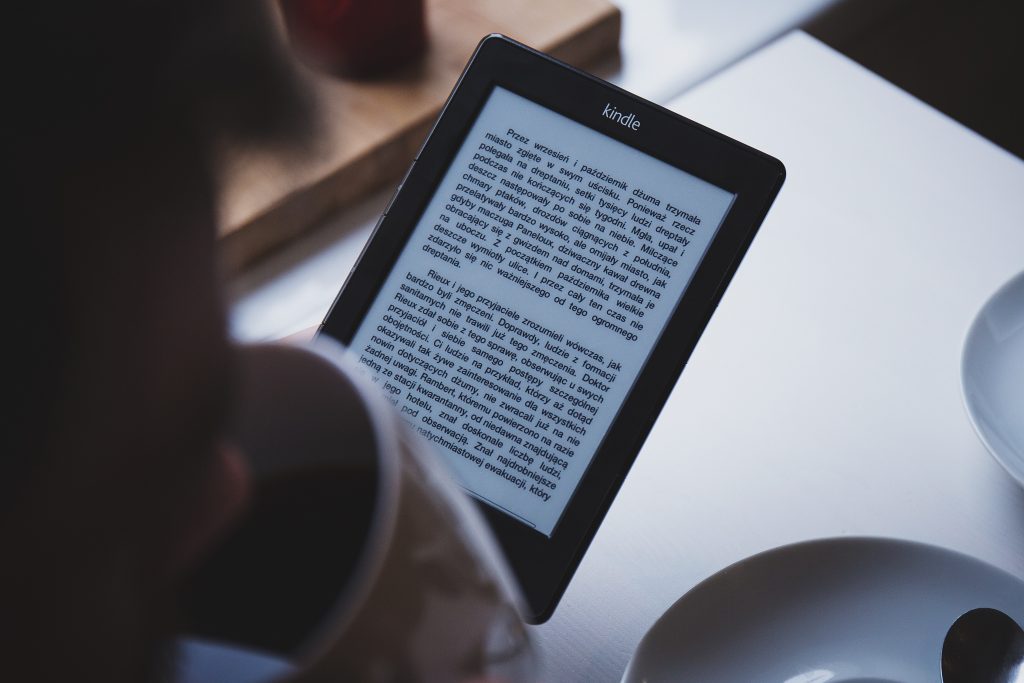
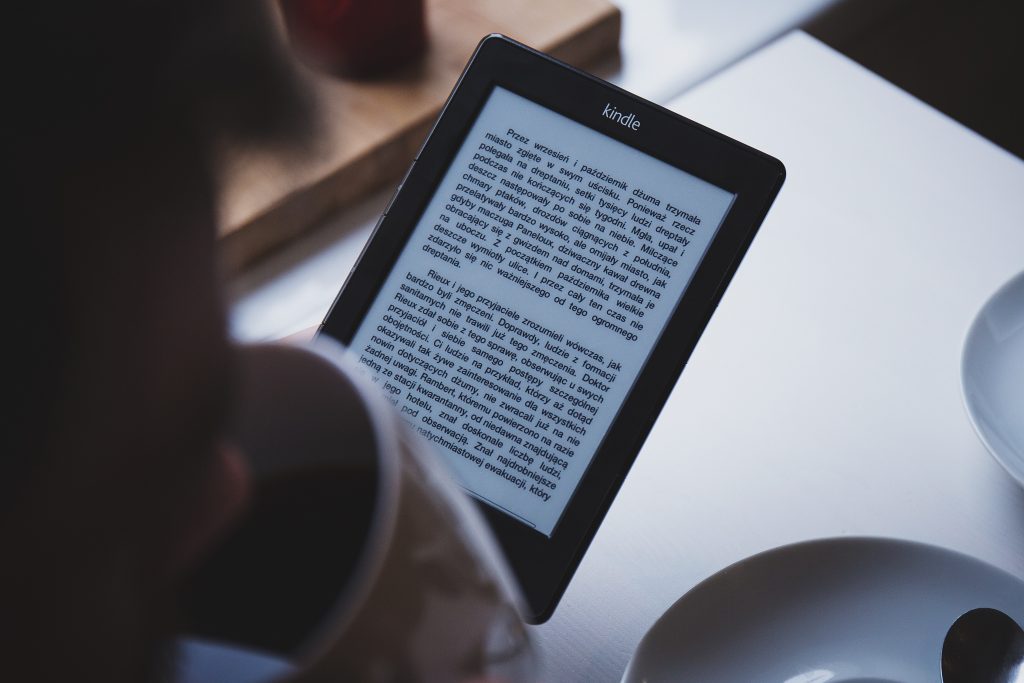
Did you know that you can get books sent directly to your Kindle devices? Here’s a quick how-to guide with Overdrive & Libby as well as how to return your items.
Downloading with Overdrive
- Sign in to the Overdrive app or through the OK Virtual Library website.
- Browse for the item you want.
- Click on “Borrow,” and select how long you want your items.
- Click “Borrow” again, and then click “Read Now with Kindle.”
- You’ll be directed to Amazon where you’ll need to sign into your Amazon account.
- Select which Kindle device you’d like your items sent to, and click on “Get Library Book.”
Visit Overdrive’s online help page.
Downloading Kindle Items with Libby
- Open the Libby app and go to Shelf > Loans.
- Click on “Read with…”
- Click on “Kindle.”
- Sign into your Amazon account.
- Pick a device to “Deliver To,” and click on “Get Library Book.”
Visit Libby’s online help page.
Returning Kindle Items with Overdrive & Libby
Did you know you can return digital items before the due date?
- Go to Amazon.com and log in to your account, if necessary.
- Click on “Manage Your Content and Devices.”
- Find the library title in the “Your Content” list.
- Click on “Return this book.”
Visit Overdrive’s online help page.
Have another device you want to download Overdrive on?
Visit Overdrive’s help page that walks you through using and downloading material to Ereaders, operating systems, MP3 players & more.
Never logged into the Libby or Overdrive apps before?
Find the Overdrive and Libby apps with Google Play and the Apple store. All you need to log in is your library card number and your phone number.
Still having trouble?
Call a librarian at 580-234-6313.